 |
Study Spaces Group Study Room Bookings |
Help
Frequently Asked Questions
- What is the Group Study Room Booking system?
- Booking an Assistive Technology Booth.
- What rooms can I book and how long for?
- How do I check if a room is available?
- How do I book a room online?
- Can I use a free room?
- What if I change my mind?
What is the Group Study Room Booking system?
The Group Study Room Booking system lets University of Birmingham students book group study rooms in the Main Library and Harding Building online up to two weeks in advance online, or if a room is free you can book it at the door using your University ID card.
Booking an Assistive Technology Booth.
Students referred to us by Student Disability Service can book Assistive Technology Booths using this system. See our information about how to book and what equipment is available.
What rooms can I book and how long for?
MAIN LIBRARY
The Main Library has fourteen group study rooms, seating between six and eight students. Each has an LCD screen, which you can attach a laptop or tablet to using the cables provided.
First Floor
| Study Room 01 | Room 148 | Seats 8 : |  | Show on map. |
| Study Room 02 | Room 149 | Seats 8 : |  | Show on map. |
| Study Room 03 | Room 150 | Seats 8 : |  | Show on map. |
| Study Room 04 | Room 106 | Seats 5 : |  | Show on map. |
| Study Room 05 | Room 105 | Seats 5 : |  | Show on map. |
Second Floor
| Study Room 06 | Room 222 | Seats 8 : |  | Show on map. |
| Study Room 07 | Room 223 | Seats 8 : |  | Show on map. |
| Study Room 08 | Room 224 | Seats 8 : |  | Show on map. |
| Study Room 09 | Room 206 | Seats 6 : |  | Show on map. |
| Study Room 10 | Room 205 | Seats 6 : |  | Show on map. |
Third Floor
| Study Room 11 | Room 316 | Seats 8 : |  | Show on map. |
| Study Room 12 | Room 318 | Seats 6 : |  | Show on map. |
| Study Room 13 | Room 319 | Seats 6 : |  | Show on map. |
HARDING BUILDING
| Group Study Room 102 | West Staircase | Seats 6 : |  |
| Group Study Room 203 | Social Space | Seats 7 : |  |
| Group Study Room 204 | Social Space | Seats 7 : |  |
| Group Study Room 206 | Social Space | Seats 7 : |  |
| Group Study Room 207 | Social Space | Seats 8 : |  |
| Group Study Room 208 | Social Space | Seats 8 : |  |
| Group Study Room 305 | Mezzanine Area | Seats 7 : |  |
| Group Study Room 306 | Mezzanine Area | Seats 6 : |  |
Usage
Group Study Rooms are for the use of students only. They are not for academic staff, and are not to be used for teaching purposes.
Group Study Rooms are not available for visitors.
How do I check if a room is available?
The Availability page will show what bookings have been made for each room: booked slots are shown as red while available ones are green. (Grey slots cannot be booked either because the building is closed or the room is undergoing maintenance.)
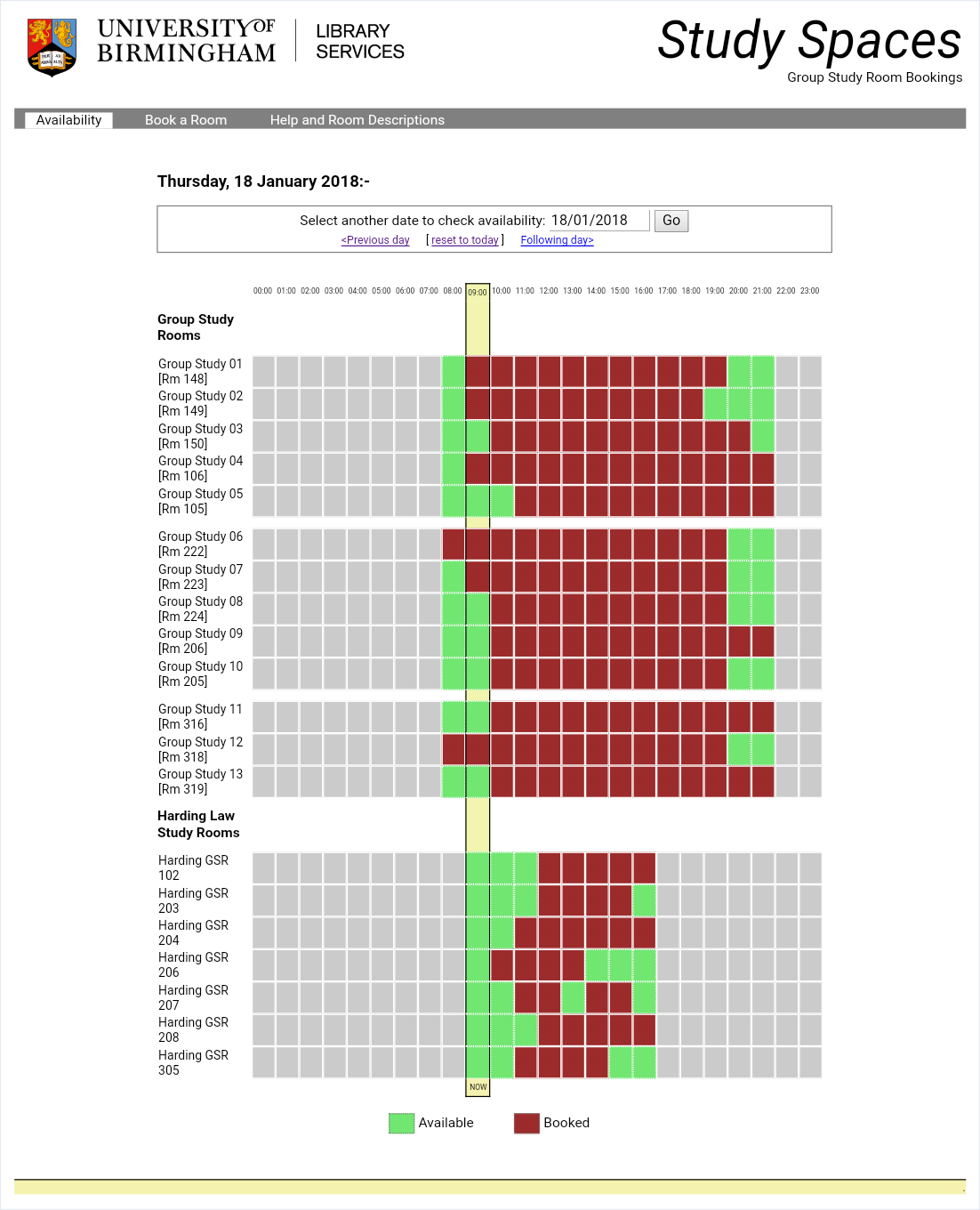
This page defaults to show today's availability but any date can be chosen to see future availability/bookings.
You can also check the current day's availability - and book any available slots - at the door by tapping "Room Availability" on the controller's screen and following the on-screen instructions. When you book a slot this way you will be emailed the necessary PIN.
How do I book a room online?
- Go to the Book a Room page.
- Enter your UID Card Number. This is the 10-digit number (which may contain an X) that comes AFTER "BU P" on your library card. Do not include the leading "BU P".
- Confirm that you want to book a "Group Study Room". We are planning to make other room types bookable in the future!
- Select the date you want to book a room.
- Click on Continue
- Select the Time and Room from the table presented. You can pick up to a maximum of two consecutive slots bookable at any time. Also, each student can book a maximum of two slots per day, six slots per week and 24 slots per calendar month.
- Click on Confirm. You will be given a PIN that will let you access the room at the time booked. You should share this with anyone who will be using the room with you.
When you want to use the room, any UoB student with a valid UID card and the PIN can unlock the door - you do not need to wait for the person who made the booking to arrive to get access.
Go up to the door which should say "Room booked and ready. Scan card to enter." on it, scan your UID card and enter the PIN when prompted.
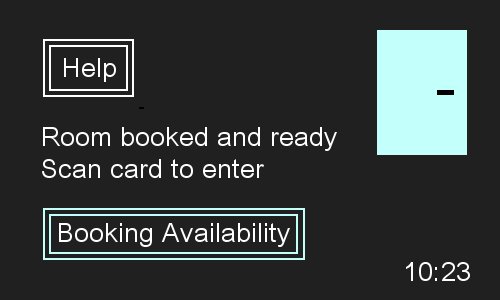
Can I use a free room?
Yes, if a room has not been booked (or the person who booked it has not entered within 15 minutes of the start of their session - see below), the room can be booked on the spot. The scanner unit outside the room will display "Room available and ready to book." if it is available.

To book a room on the spot, just swipe your card at the door. You will not be issued a PIN, but the swiped card will be required to re-enter the room.
What if I change my mind?
If you change your mind and don't need to use the room after all, please go back to the Book a Room page, enter your details and click on "View/Cancel Existing Booking", then select which booking to cancel.
WARNING!!!! If no-one uses your PIN to access a booked room within 15 minutes of the start of a booked slot the booking will be classed as a "no-show" and the room will become available to anyone. If you accumulate three no-shows then you will be automatically banned from making any bookings for 14 days!
Last updated
January 2021.